
|
got a virus? |

|
|---|
PC Technician - Printer doesn't print - a possible solution
|
Printer doesn't print - possible solution
Sometimes when a user tries to print a document in Windows - nothing happens. There is no error message but the printer just sits there and does nothing. The first thing to try is to open the icon for the printer. This is done by clicking the following ( from the windows start button at the bottom of the task bar - left side ) I.E. Use this sequence Start -> Control Panel -> Printer and Faxes or Start -> Control Panel -> Devices and Printers You should get a windows that looks like this Now double click on the printer icon with the check mark - in this case the one that reads "KodakESP5200+0516" and you should see the windows similar to the one below: This window shows the print jobs that are in the print queue. In this case there aren't any but if there is a problem you should see print jobs that are waiting to be printed. In fact, the status line may report that the job has printed but in fact nothing printed. At this point you can click on the word "Document" and then click on cancel. Normally, all jobs should be cancelled and the status box should be empty of all jobs. If this doesn't happen then you need to check windows "print spooler". You can do this by right clicking on "computer" or "my computer" and then "manage" and then click on "Services and Applications". Then double click on "services" ( on the right hand side ) to get to this screen shown below: 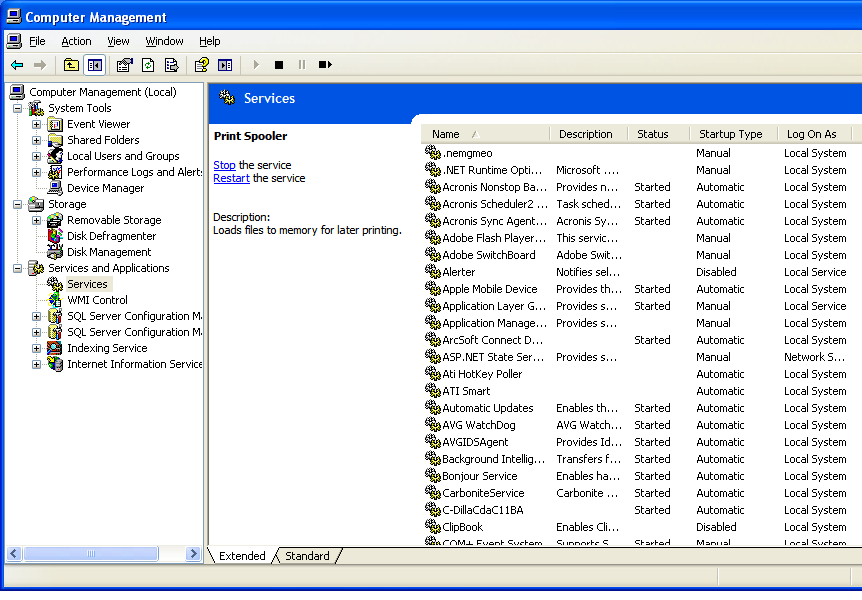
Now scroll down to the entry that reads "Print Spooler" and click on it. Make sure the print spooler service is running - ie, under the status column it should read "Started". The column "Startup Type" should read "automatic". If this is not the case you can right click on the "Print Spooler" and properties to correct these settings. So now the print spooler should be set correctly and you can try to print something. If the print spooler was the problem you should have no problems printing. Sometimes just stopping and starting the print spooler will start the printer and you should see the jobs in the print queue begin to print. What I have described here actually happened to one of my customers but there was a problem with the print queue getting stuck again. So I had the customer call the manufacturer and he had to download either a driver upgrade or a firmware upgrade - he couldn't really tell me which one. But after applying the upgrade the printer worked flawlessly. If your printer still doesn't print then you may have to investigate further ie, make sure your ink cartridges are not empty, check the cables to the printer, etc. |
 |
|






